General
Print handbooks
Online handbooks
- Windows
- Mac
- iOS (iPhone and iPad)
- Android (mobile and tablet)
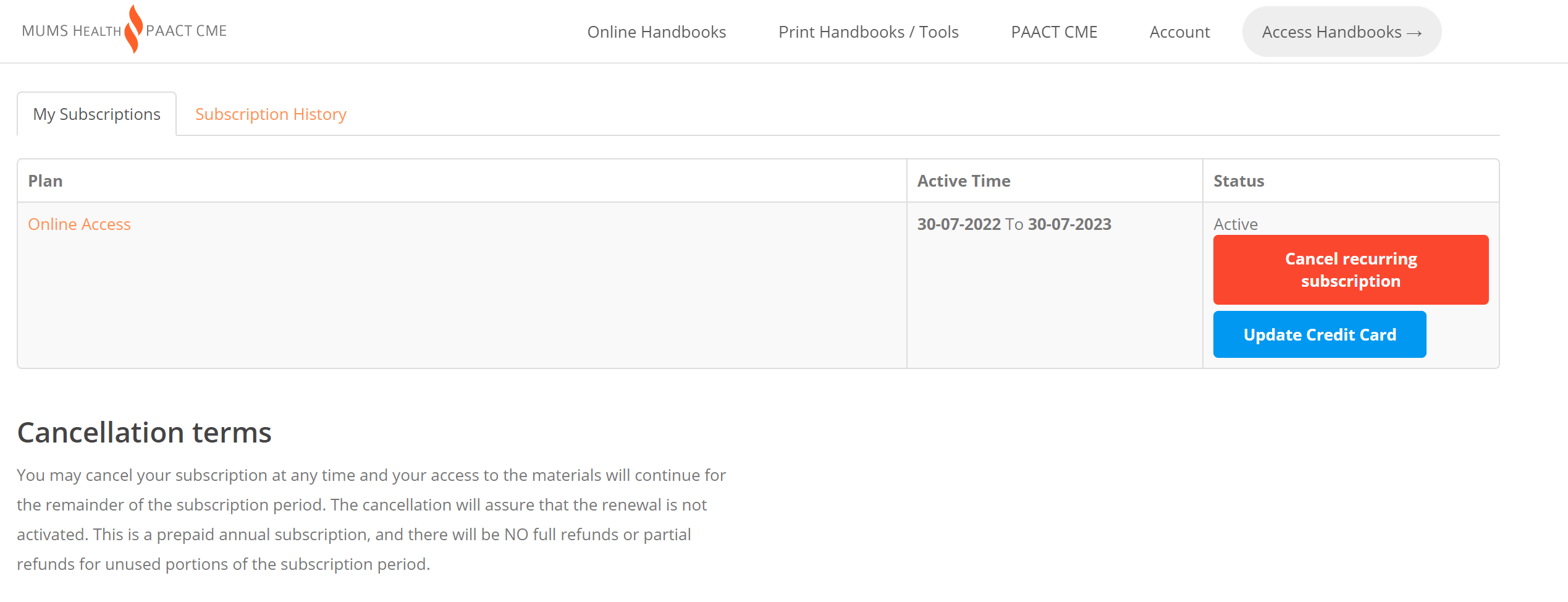
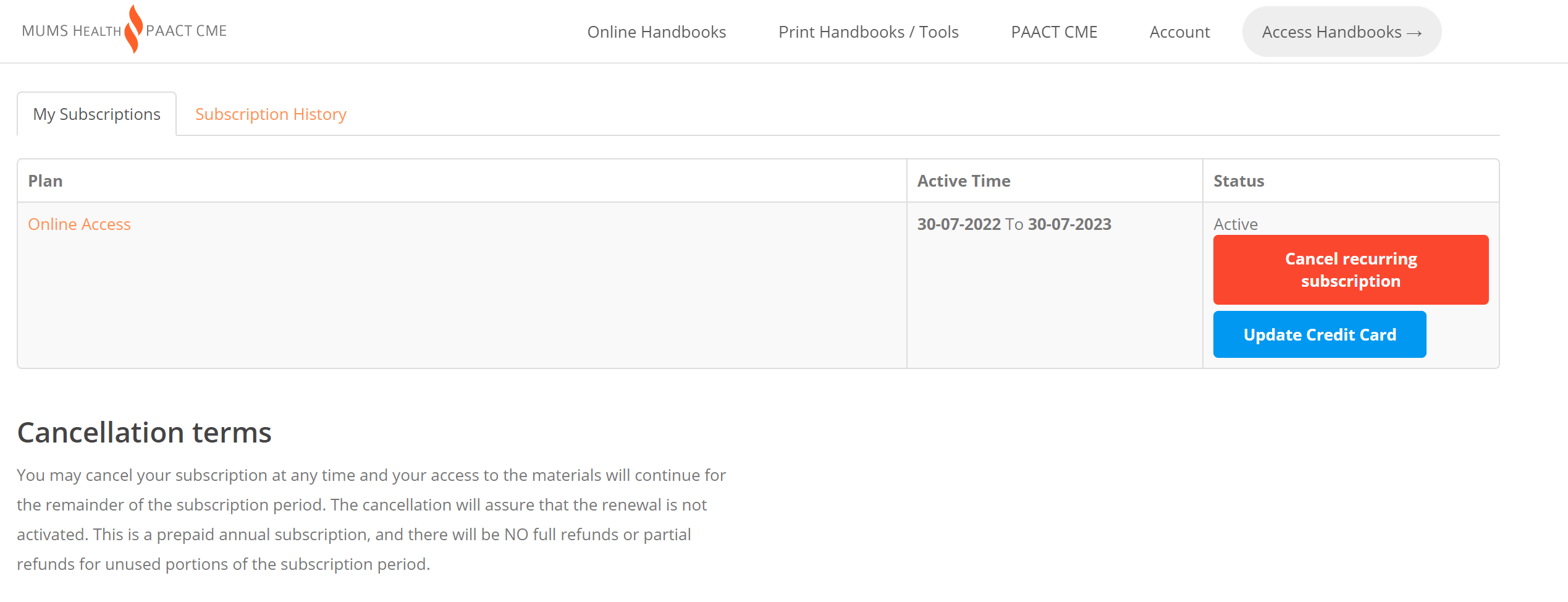
How to use the online handbooks
Login at https://www.mumshealth.com/login using your email address and password using a browser like Safari, Google or Firefox.
For quicker access during future logins:
Click the "remember me" box and also Bookmark the website as a Favourite.
Each handbook has a Table of Contents tab that can be clicked to open or close. This is found in the top left corner of the webpage. Next to the Table of Contents is a Search feature. Clicking the icon (looks like a magnifying glass) will open a blank space for typing. There are other settings on the top right of the screen, including one that allows you to set the view (single page vs two-page spread).
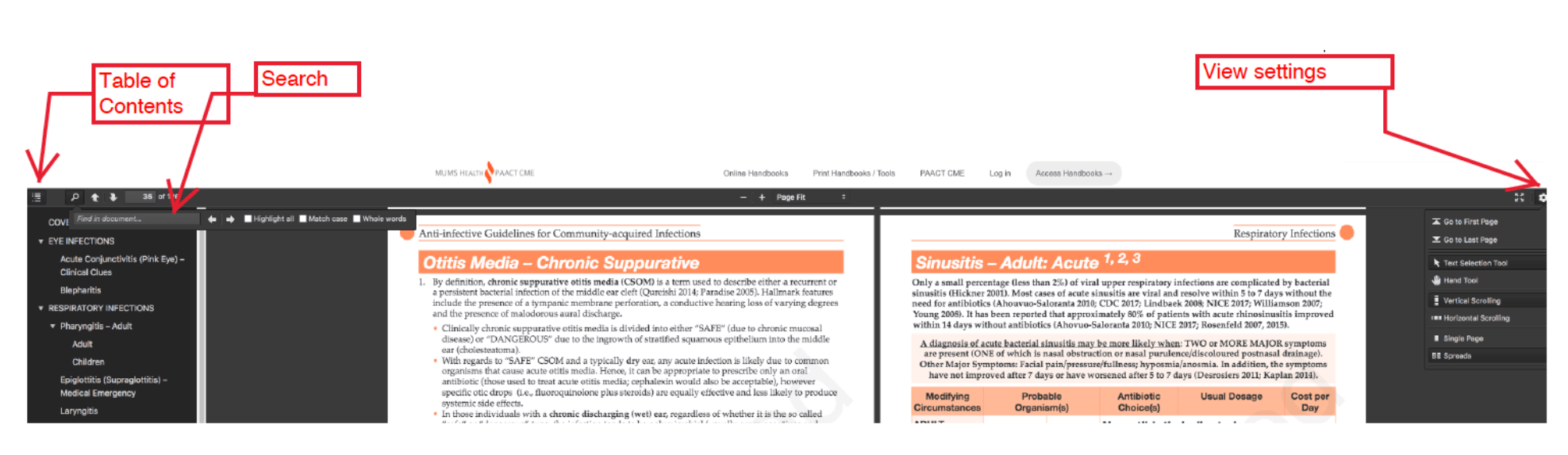
- Make sure you are using Google Chrome as your browser.
- Login at https://www.mumshealth.com/login using your email address and password
- Click the "Install MUMS Health Handbooks" button at the top right of the URL bar (see image below)
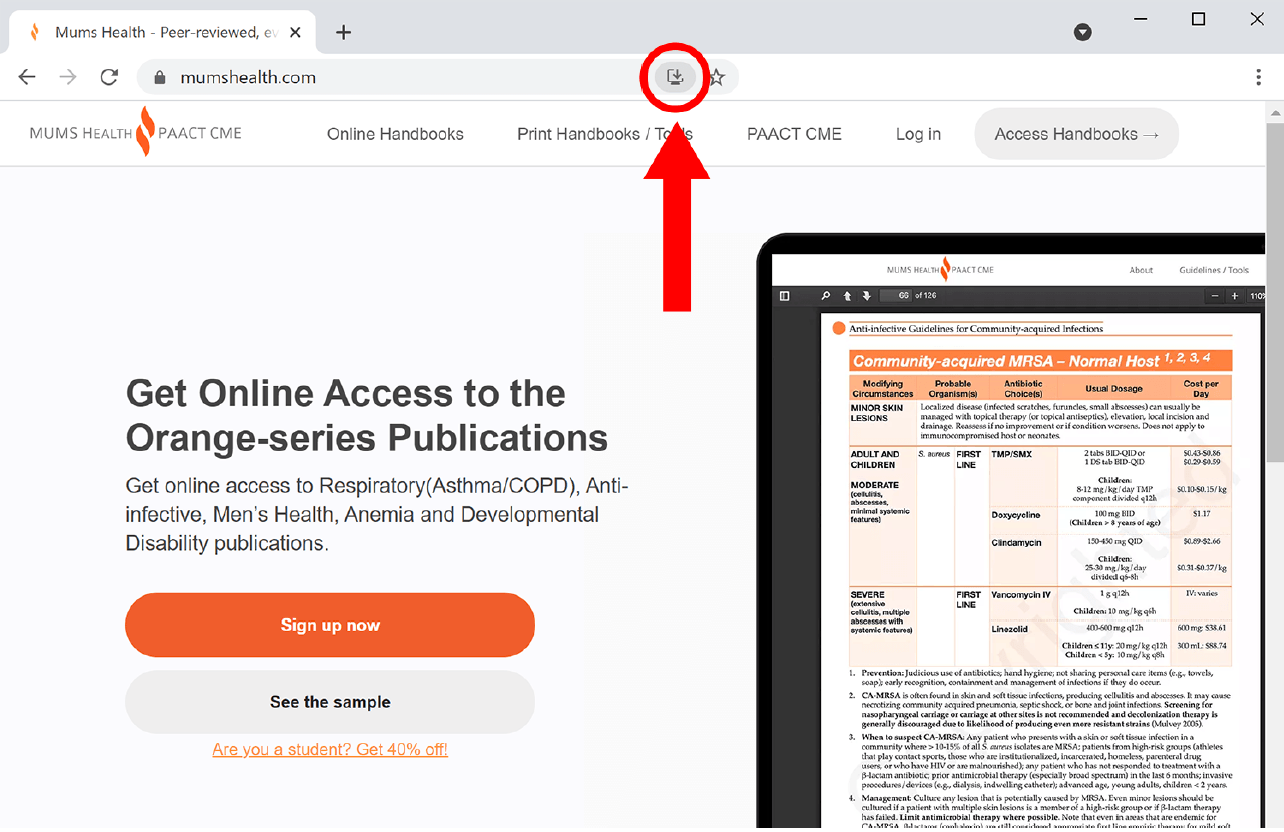
- Click install when prompted
- The website will open automatically. An icon on your desktop should also appear that will take you directly to the selection page
iPhone/iPad Users can create an app/icon on the home screen to allow for quicker access. Instructions are at this link: https://mumshealth.com/online-app.
Android Users can also create an app/icon on the home screen for quicker access.
There are different devices please search the Internet for specific instructions.
Possible search phrase "how to create a home screen icon for a website on android device"
Mobile app
Currently, the Anti-infective Guidelines are available as an app for the Apple iOS platform on the App Store.
If you are interested in publications other than the Anti-infective Guidelines the online version of the handbooks can be viewed on iOS devices.
No native app Android is currently available. The online version of the handbooks can be viewed on Android devices.
Contact us
-
Phone
-
Toll free
-
Email
This email address is being protected from spambots. You need JavaScript enabled to view it.
-
Fax
-
Toll free fax